Disable Automated Windows Updates on Power Studio PC
It is undesirable for a Power Studio playout machine to stop playout because Window Update kicks in. Maybe it even wants to restart the PC.
This article describes how to disable Windows Update using the build in Policy Editor.
These steps require that you are running Windows 10 Pro or above.
Steps
To block the upgrade via Group Policy, use the following steps:
Hit Windows key + R to launch the Run dialog box.
Type gpedit.msc and click OK.
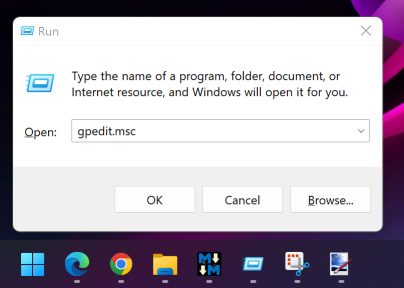
- When the Group Policy Editor opens, navigate to the following path:
Computer Configuration > Administrative Templates > Windows Components > Windows Update > Manage end user experience
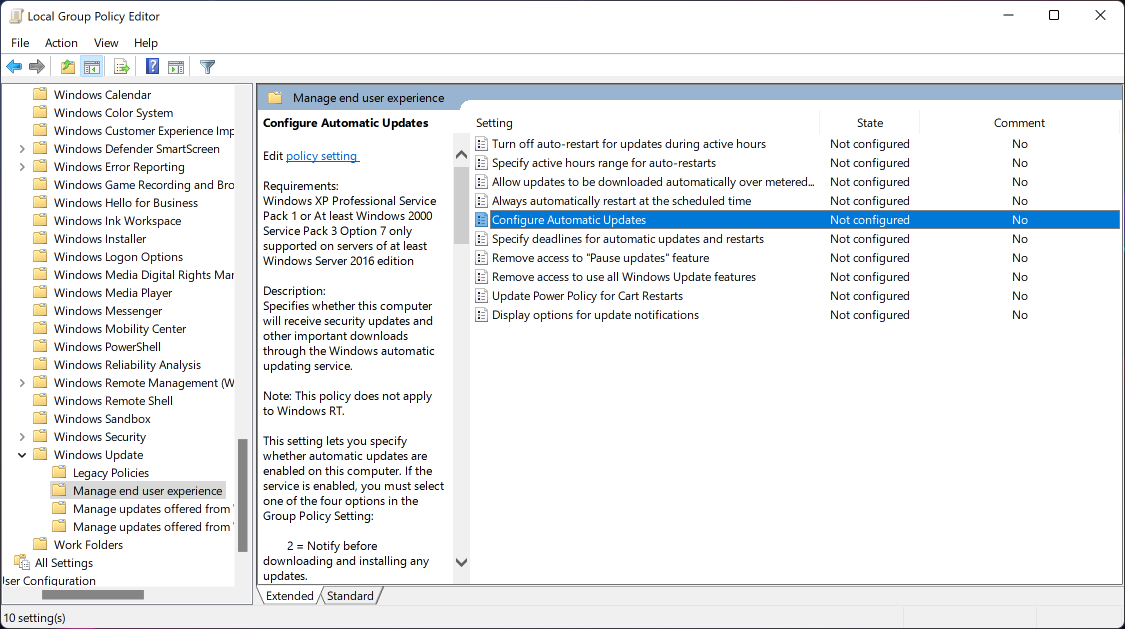
- Select Configure Automatic Updates, choose Disabled, and click OK.
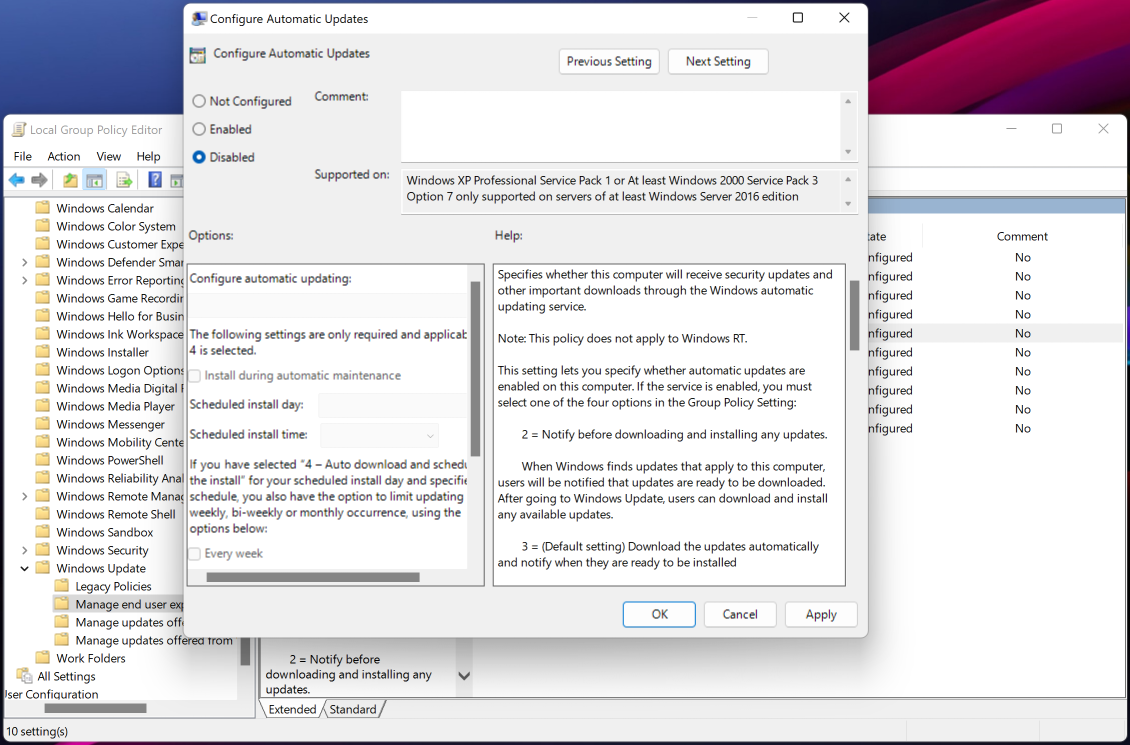
- As GPO updates every 90 minutes, you can force this update to take effect by running the following command:
gpudate /force
Be responsible!
Take note that, while it is essential for a playout machine to not "randomly" start the Windows Update process and reboot, installing updates is a nescesary part of computer maintenance. It is recommended to manually run Windows Update on a regular basis.
While doing this, it is recommended to have a different audio source on air, as Windows Update might disrupt the computers network or audio drivers or reboot the computer.